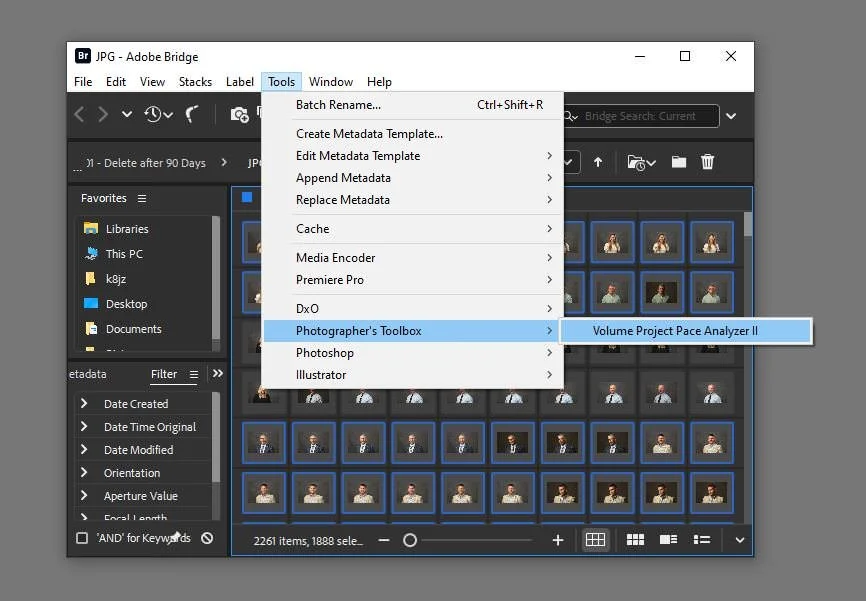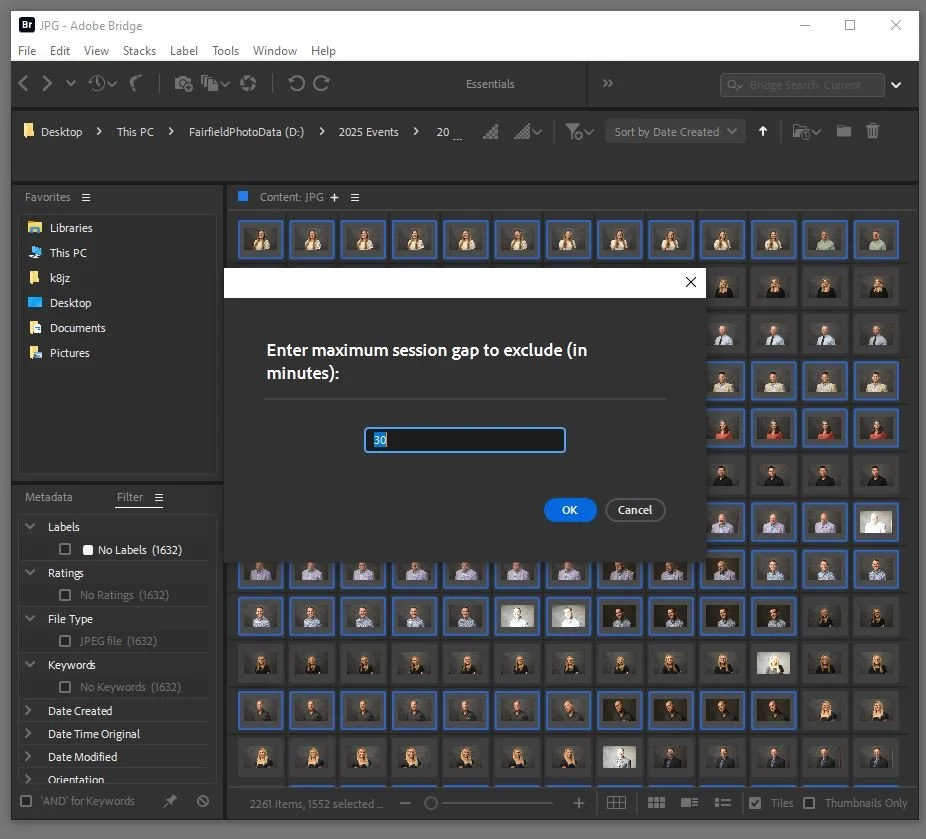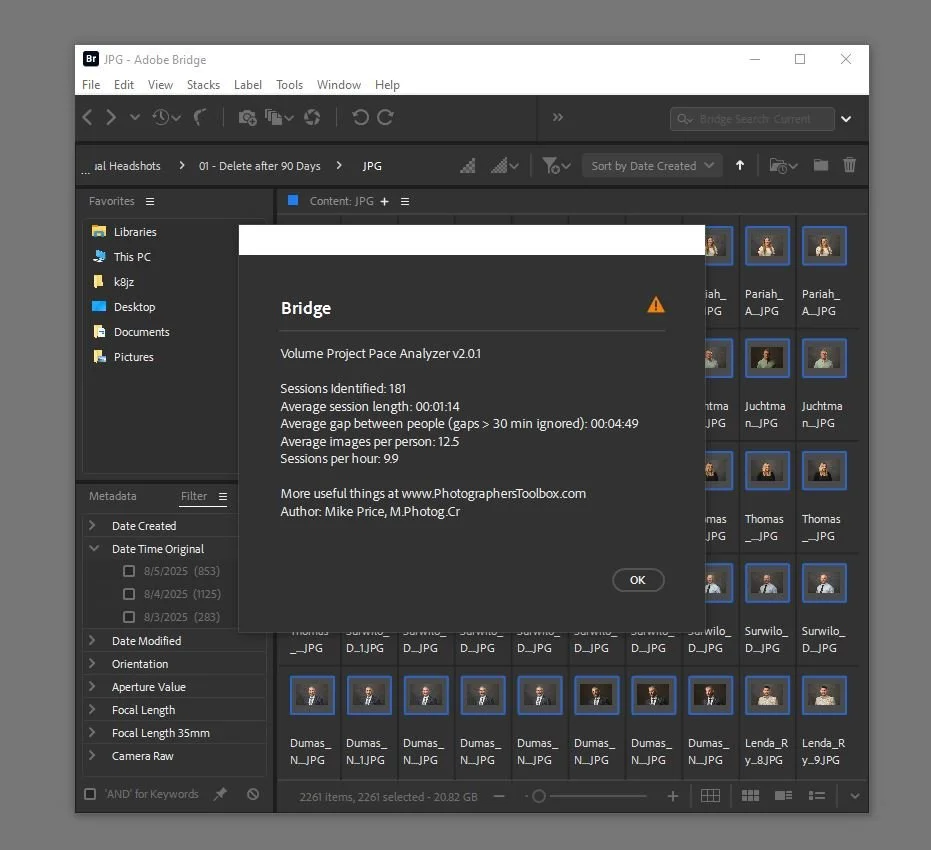Volume Photo Sessions Pace Analyzer II
A Smart Workflow Tool for High-Volume Photographers
Optimize your volume photo sessions. Understand your timing. Work smarter. Get Faster.
When shooting high-volume headshot sessions, the Volume Photo Session Pace Analyzer II helps you gain insight into how efficiently you're working. You can’t improve a process until you have measured it and this Adobe Bridge script tool gives you great insight to your high-volume projects. No more guessing. No more assumptions.
With just a few clicks inside Adobe Bridge, this tool extracts precise image timing data directly from your camera's EXIF metadata to give you a detailed breakdown of your session flow so you can work on getting those parts of your workflow that will make your projects faster. The analysis does not write any data to your images or make any changes to your folders — it is a safe, read-only tool for learning how quickly you execute your sessions.
What It Does
Analyzes EXIF metadata from selected project image files in Adobe Bridge
Calculates average time duration individual’s photo “sessions”
Calculates average time gap between session based on a customizable time threshold (default: 30 minutes)
Calculates total photo sessions (includes retakes, clothing changes, etc)
Calculates average images per session
Estimates sessions per hour with this average session duration and gap
Tailor it to your workflow
Long gaps like lunch breaks and conference schedule conflicts can throw off the average gap time between session calculation. The tool allows the user to ignore long gaps to get a better feel for the right time between sessions.
Running the Plug-in
In Adobe Bridge, select as many images as you want to analyze, then click “Volume Photo Sessions Pace Analyzer II” under the Adobe Bridge “Tools” / “Photographer’s Toolbox” main menus.
Requirements:
At least two images in the same session (a “session” is the set of images for a person with a contiguous start and end time with all images for that session being for that person. A person being photographed in the morning and then returning in the afternoon with a different outfit is considered TWO sessions.)
Files are named with some unique identifier for each person/session (e.g Price_Mike-999-DSC1234.jpg, 219043141_DSC1234.jpg, etc.). For Headshot Tools users, just point Adobe Bridge at the folder where tethered images are dropped as they come in from the camera with the subject’s name and unique numbers prepended onto the filename. For other users, just make sure each group of images for a subject contains their name, an order number, or a session number.
Sort the Adobe Bridge contact sheet by “Date Created” and use the filters in Bridge to only display selected dates if you really want to drill into a day-by-day review.
For a raw+JPG workflow, use the Bridge Filters to select either the raw or JPG files - failure to do so will double count images and results in incorrect average times.
The plug-in tool will ask for a the maximum gap time between sessions in minutes before ignoring gaps of that length or longer.
Whether it be a lunch break, a significantly slow period, or perhaps unplanned downtime due to an equipment or workflow issue, adjust the maximum gap parameter to your specific needs.
The default is 30 minutes and can be adjusted as necessary to reflect the major break threshold in your work that should not be included in the average gap time calculation.
Once the maximum session gap value is set, click “OK”. Even with several thousand images, this should complete within 5-10 seconds.
Some other caveats:
For Headshot Tools users, do not analyze files in the Headshot Tools upload folder. These files get written from the tethering software and may exclude files such as blinks or lighting misfires. The photo session time will appear much shorter than expected and the gaps will be incorrect. The best results come from the original folder that gets the subject’s name prepended before review, selection, and upload to the Headshot Tools.
If you are a Headshot Tools user shooting in “Pool Mode”, filter your photos by camera and generate the results individually for each person on the team. Volume Photo Session Pace Analyzer II will not calculate results correctly for more than one camera/photographer at a time.
Results
Even with several thousand images, this should complete within 5-10 seconds. Each run will display:
Number of sessions photographed.
Average time duration of each individual’s headshot photo “session.”
Average time gap between sessions based the session gap threshold parameter.
Average images per session.
Sessions per hour with based on this flow of getting customer into and out of the photo station area.
So What?
You can’t improve what you can’t measure. If your goal is put more subjects through your station per hour, you have two things you can improve - how long it takes to photograph each person (session) and how long the gap is between sessions. Overshooting and difficulties from inconsistent or inefficient posing, lighting, or image capture will show up as longer session times. Spending too much time between subjects, not having a good assistant to prepare a subject, or not using good tools for organizing large volume sessions will show up as longer time gaps.
As you make improvements to your shooting and time between subjects, you can measure those results with hard data that ensures you’re either on the right path or where to keep looking to squeeze wasted time out of your flow.
Installation
Custom plug-in tools scripts like this go in the “Startup Scripts” folder for Adobe Bridge. The fastest way to access this folder is to access the Adobe Bridge “Preferences” under the main “Edit” menu (for Windows) or “Settings” under the main “File” menu (MacOS). Select “Startup Scripts” preference option and click the “Reveal Scripts in Explorer” (Windows) or “Reveal Scripts in Finder” (Mac). Copy the file “VolumePhotoSessionPaceAnalyzerII.jsxbin” to the folder and restart Bridge.
The first time Bridge is run with the script installed, Bridge will display a message confirming the script has been install in Bridge and is now available.
FAQ
Q: How much does this handy tool cost?
A: There is no charge for this tool. You may not disassemble it or modify it. You may not re-sell it. Use it to make yourself a more efficient volume photographer.
Q: The “Sessions Identified” number is incorrect.
A: Remove any folders or non-photo images likes text files, CSV files, spreadsheet, and work processing document files.
Q: The “Average gap between people” figure is incorrect
A: Remove any folders or non-photo images likes text files, CSV files, spreadsheet, and work processing document files.
Q: The plug-in tool does not run.
A: Contact support at hello@PhotographgersToolbox.com for assistance with resolving the issue.
Q: The tool isn’t including all of the photos in the folder or the number of photos being included is increasing each time I run the tool.
A: Adobe Bridge needs to generate thumbnails and capture basic EXIF information when it first opens a new folder. For larger folders, this could take several minutes. This is only necessary the first time a folder is opened in Bridge and the time the images are cached is controlled by the “Cache” preferences in Adobe Bridge.